Implementation of PLC Asset Oriented Programming in PLCCreator

1.
Asset Libraries Management
Efficiently manage your automation assets through our hierarchical library system
PLCCreator AOP (Asset Oriented Programming) is implemented through the My Asset Libraries and Asset Objects interface.
Asset Management Structure:
- Asset Libraries—Access both custom and public libraries for selection, browsing, and editing capabilities.
- Library Blocks—Explorecomplete programming assets inventorywithin selected library for browsing and editing.
- Block Signals—Review and editsignal definitionsfor selected programming block.
Conceptually, asset libraries serve as containers for library blocks, which in turn contain block signals.
During PLC generation from device IO lists, the Block Signals table provides critical configuration data utilized in the device IO List processing process.
Signal Type Classification:
-
Physical IO Signals — Require wiring to PLC IO modules and support all electrical signal types including DI_24VDC, DO_24VDC, AI_4-20mA, and others. These signals are instantiated in PLC IO modules during configuration generation.
Physical signals are prominently displayed in bold within theBlock Signals table.
For detailed signal type compatibility across hardware platforms, consult ourCompatibility Guide.
-
Parameter Signals — Function exclusively as input/output variables within asset objects in PLC logic without affecting hardware configuration.
Users can define initial parameter values when selecting library blocks on the Asset Objects page. Supported data types include Bool, Int, Real, String, TON_TIME, Time, HW_IO, HW_SUBMODULE, HW_ANY, Byte, and UDT_User_Defined_Type for custom types.
Ready to optimize your automation assets?
Explore our streamlined library system to enhance your PLC programming workflow.
2.
Library Creation: Blocks and Signals
Streamline your automation development with our flexible library creation options
Initiate library creation using the "New Library" button within the Asset Libraries table on My Asset Libraries .
Implementation Methods:
-
Manual Creation — Create blocks and signals directly using the "New Block" and "New Signal" buttons in the respective tables. This approach supports physical signals only, which interface with PLC IO modules.
Note: Manual creation limits functionality to PLC hardware generation capabilities.
-
Library File Provision — Submit a library file for processing to unlock the complete Asset-Oriented Programming potential within PLCCreator. Initiate this process by selecting the "Request Processing" option on the library edit interface.
Please note following requirements for library file:
- The library file must be a single file that is either a TIA Portal library or a PLC project.
- It must be compiled without errors.
- The format can be zip, zap or zal.
Following submission, we will process and create the complete block and signal structure. Upon completion, library blocks will be marked as "PLC Block" in the My Asset Libraries table, and you will receive email notification that your library is ready for AOP project generation.
This option incurs a processing fee.
The first library registration is free for up to 2,000 block signals across all library blocks.
Public libraries are available for all users at no cost.
Ready to Build Better, Faster, and More Reliable?
Let's discuss how AOP-support in PLCCreator can boost your engineering efficiency and accelerate your PLC projects.
Schedule a Free Consultation
3.
Implementing Libraries and Blocks
Leverage asset libraries within our standard PLC generation workflow with these specific enhancements
The PLC creation process using PLCCreator Asset Libraries follows the standard PLC generation workflow , with the following library-specific considerations:
IO List Preparation
In Step 2: Create IO List , you should create device IO list . Ensure it includes appropriate registered library and block references for each asset, in order to provide proper asset objects creation (instantiation).
List Submission
In Step 5: Upload IO List , navigate to Upload IO Devices to submit your device IO list. This enables access to asset objects selection page.
Asset Object Selection
On the Asset Objects page, select which blocks to instantiate in your project:
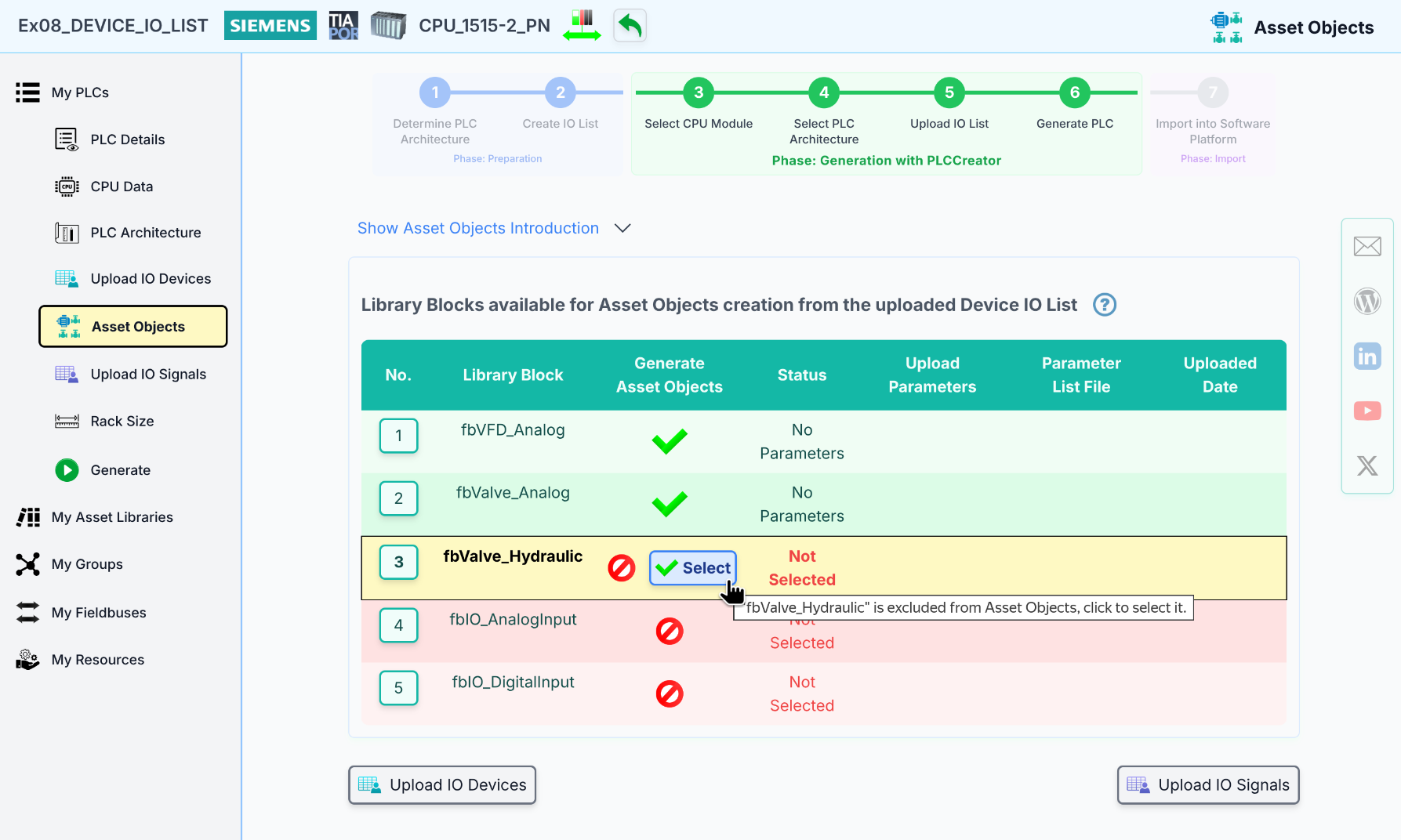
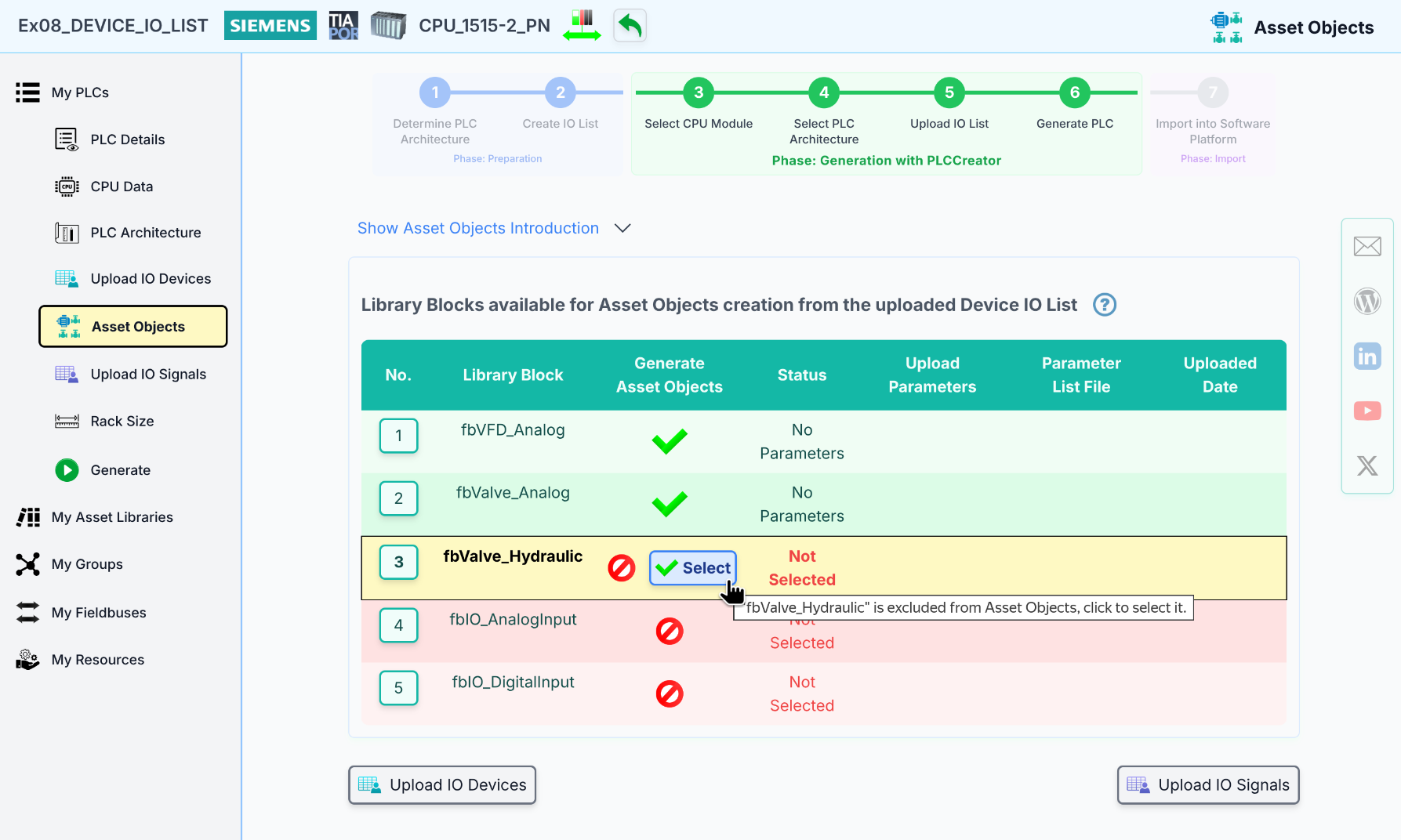
Optionally, upload a CSV file containing parameter values for customized block configuration.
Note: Only blocks with "PLC Block" or "HMI Block" status in the Library Blocks table are available for selection. Asset objects are created exclusively for selected blocks, while the PLC hardware configuration contains all devices in the IO list.
Generation and Delivery
After selecting the desired blocks, proceed with the standard PLC generation process. Upon completion, access the PLC hardware configuration, review system architecture, and download all PLCCreator deliverables (order lists, reports) from the PLC Details interface.
We start with instances creation simultaneously, with a standard processing timeframe of 24 hours (subject to current workload and time zone considerations).
You will receive email notification containing the TIA Portal PLC report and a secure download link for your completed project.
Implementation Notes:
- PLC Asset Objects is a premium feature exclusively available for TIA Portal projects
- We provide 5 complimentary PLC projects with asset objects (up to 2,000 instances each)
- Projects can utilize either private libraries or our public library assets
Ready to implement your automation solution?
Begin your PLC development journey with our streamlined library implementation process.



