IO Lists/Device IO List/
Create Device IO List

Introduction
This page provides a detailed guide on how to convert an "Instrument Index", or a similar document containing information about process devices into a PLCCreatorDevice IO List.
The conversion process involves Excel commands and functions to modify the content of the instrument index document, in order to meet thecolumn requirementsof the device IO list.
The conversion can be done through three key steps:
- Delete/Modify Columns-In this step, the instrument index document is modified to match the number, headers, and order of columns as specified in the device IO list of the selected PLC architecture.
- Find/Replace Blocks-In this step, the entries in the "Library Block" column are modified to reference the relevant block from the library specified in the "Asset Library" column.
- Copy/Paste DataIn the last step, the content cells from the instrument index document are copied and pasted into device IO list template of the selected PLC architecture.
The above steps may vary depending on the instrument index document format, content, and the selected PLC architecture.


1.
Delete/Modify Columns
First, make a copy of the original instrument index document to prevent its overwriting.
As mentioned earlier in theIntroductionsection, in this step the instrument index document is modified to match the number, headers, and order of columns as specified in the Device IO List for Single Rack Architecture .
While the instrument index document contains extensive information, only three columns are important for generating a device IO list. The correspondence between the columns of the Device IO List for Single Rack Architecture and our example instrument index document is listed in Table 1. This table can be found in theDevice IO Listsection of the IO Lists in PLCCreator page and is also provided below for reference:
| PLCCreator Device IO List | Instrument Index Column |
|---|---|
| Name | "Tag" or unique device identifier |
| Description | "Description" |
| Asset Library | Not in Instrument Index. PLCCreator-specific reference. |
| Library Block |
"Instrument Type" |
Note:
- "Asset Library" is not part of Instrument Index documents—it's PLCCreator-specific.
- Thephysical IO signalsof the "Library Block" in itsBlock Signaltable, must match the "Instrument Type" IO signals.
We can start with the modification of the instrument index document: open the Instrument-Index-Example.xlsx and remove all columns except "Tag", "Description" and "Instrument Type", as shown on Figure 2:


Considering the information from theTable 1, rename the columns in the instrument index with the corresponding column header in the "Device IO List Column" from Table 1, except "Asset Library":


Considering Figure 3, the "Library Block" column shall be moved after the "Description" column to create column order as with signal IO list.
Click on the column title "B" and press "Ctrl+C". Next, click on the column title "D", and paste the copied data using "Ctrl+V". Next, remove the original "Library Block" column "B".
These actions are needed for setting up a column order identical to the Device IO List for Single Rack Architecture excluding the "Asset Library" column. The resulting column arrangement is shown on Figure 4:
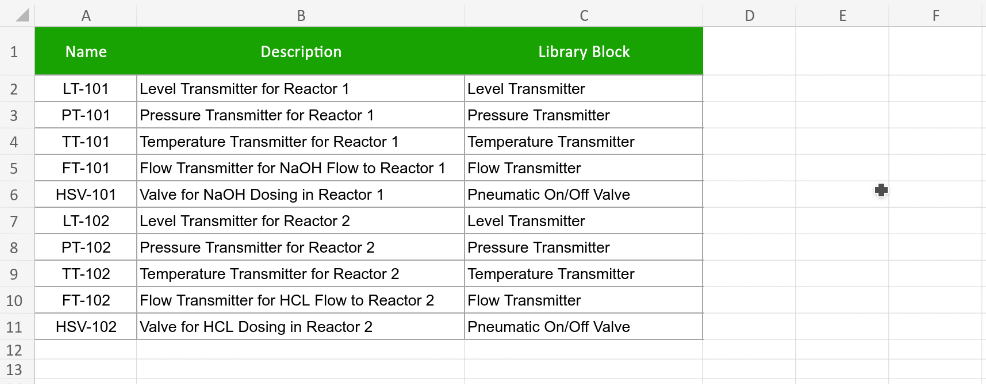
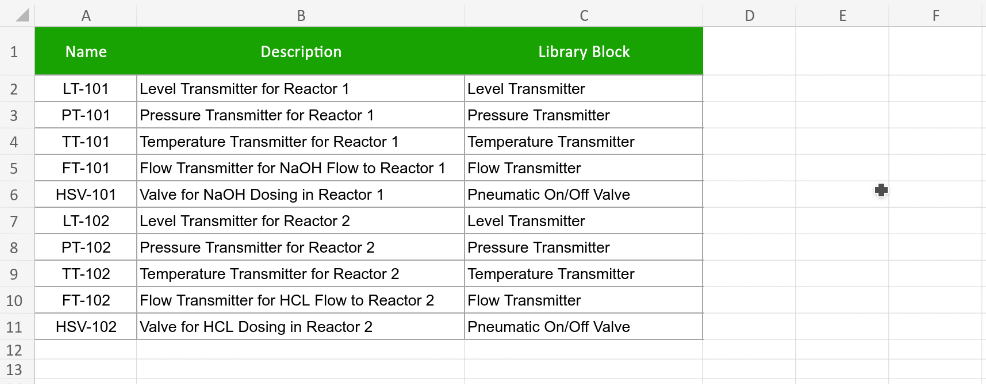
We just need to insert the "Asset Library" column to complete "Delete/Modify Columns" step:
Left click and then right click the column title "C" of the "Library Block" column. On the context menu click "Insert Columns to the Left" as shown on the Figure 5:


In the "C1" cell type "Asset Library". The structure of instrument index is shown on Figure 6:


With this action the "Delete/Modify Columns" step is completed.
The instrument index document is modified to match the number, headers, and order of columns as specified in the Device IO List for Single Rack Architecture .
2.
Find/Replace Blocks
As mentioned earlier in theIntroductionsection, in this step the entries in the "Library Block" column are modified to reference the relevant block from the library specified in the "Asset Library" column.
Let's set first the asset library: in this example we will use our public"Siemens Open Library"provided and hosted byDMC Inc.
To verify that the entry in the "Asset Library" column is the same with the registered asset library on My Asset Libraries page, open this page, find the planned to use asset library on "Asset Libraries" table, in this instance "Siemens Open Library" as shown on Figure 7, and copy its name.

In the instrument index paste this value in the top data cell of the "Asset Library" column, "C2". Click some other cell and then click back "C2" and copy the cell. Select the rest of the "Asset Library" range from "C3" to "C11" and paste the copied cell. The instrument index should look like as shown on Figure 8:


Considering the signal set of the library blocks, and the library documentation, contained in the library file , the following library blocks will be used to replace the instrument types in the "Library Block" column in the instrument index:
|
"Siemens Open Library" Library Block |
Instrument Type |
|---|---|
|
"Level Transmitter" "Pressure Transmitter" "Temperature Transmitter" "Flow Transmitter" |
|
| "Pneumatic On/Off Valve" |
To verify that the entry in the "Library Block" column is the same with the registered library block in the library blocks table on My Asset Libraries page, click the library selection button, in this instance "1" for "Siemens Open Library", to show its library blocks table. Then find the planned to use library block, in this instance "fbIO_AnalogInput" as shown on Figure 9 and copy its name.
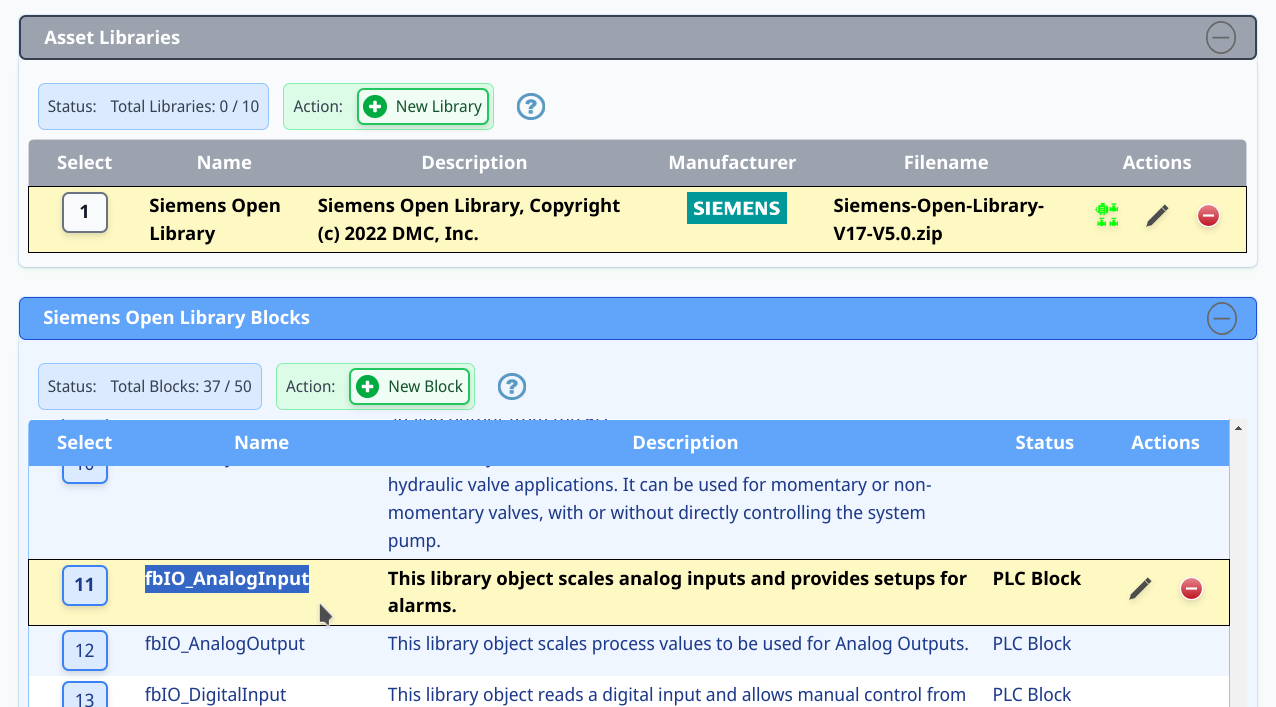
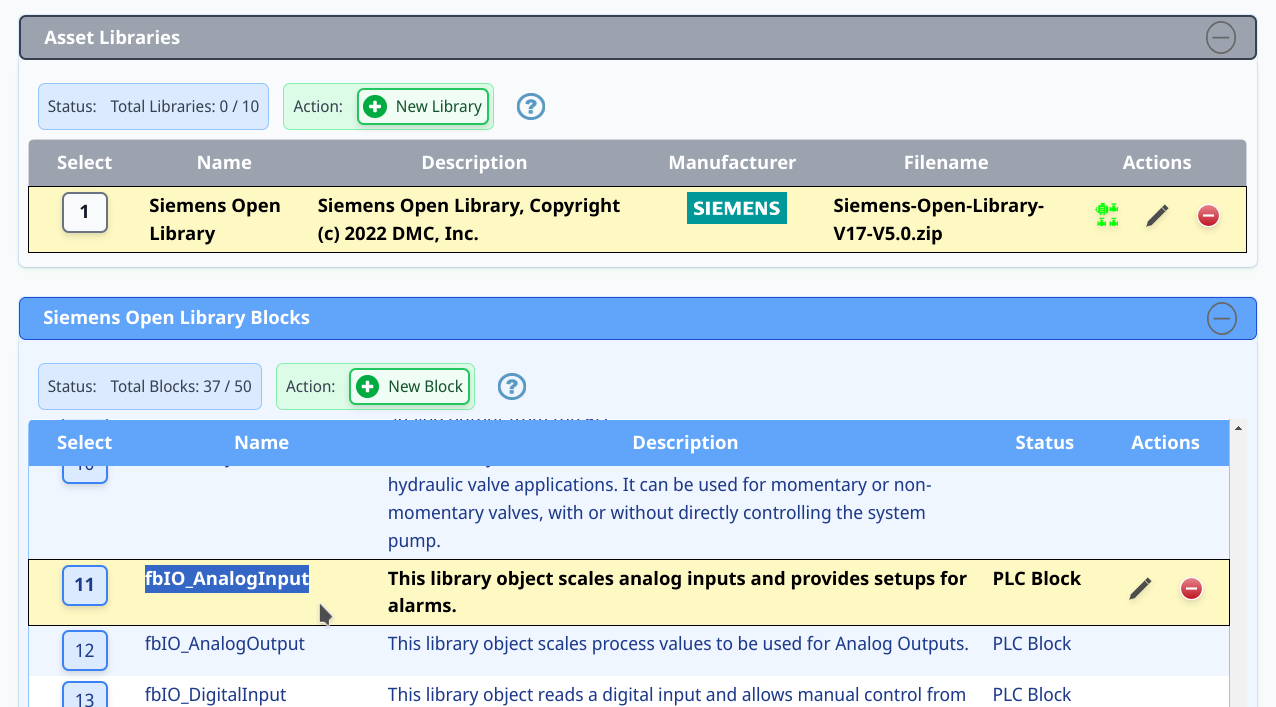
In the instrument index click on the title of "D" column to select the whole column and press Ctrl+H to open the "Find and Replace" dialog, Figure 10.
Perform find and replace operation over column "D" ("Library Block"). For each entry in the "Instrument Type" column, replace it with the corresponding entry from the "Siemens Open Library" "Library Block" column found inTable 2 .
On Figure 10 is shown find/replace action, where the "Level Transmitter" instrument type is replaced with the "fbIO_AnalogInput" block:


Upon completion of find/replace operations the instrument index will be modified as shown on Figure 10:


With this action the "Find/Replace Blocks" step is completed.
All entries in the "Library Block" column are modified to reference the relevant block from the library specified in the "Asset Library" column.
3.
Copy/Paste Data
As mentioned earlier in theIntroductionsection, in this last step the content cells from the instrument index document are copied and pasted into Device IO List Template Single Rack.xlsx .
In instrument index select and copy the data cells only: range from "A2" to "D11", as shown on Figure 12:


Download the Device IO List Template Single Rack.xlsx , either from theDownloadssection of the Device IO List for Single Rack Architecture page, or from theIO List Templatesdownload page. Open it, right click on the "A3" cell, on the context menu hover the "Paste Special" item to expand its menu and click "Values only" as shown on Figure 13:


The filled device IO list is shown on Figure 14:


Save the device IO list with a different name, such as
DIOLSRA-from-Instrument-Index.xlsx
.
Finally, save the device IO list ascsvfile
DIOLSRA-from-Instrument-Index.csv
in order to be uploaded on
Upload IO Devices
page in PLCCreator.
Upon executing these steps, the instrument index document is successfully converted into a device IO list.
Please note that the method outlined above serves as asuggestedapproach. Users have the flexibility to use their own approaches for modifying the Excel file of the instrument index document into a device IO list. The primary requirement is adherence to the specified column requirements.



